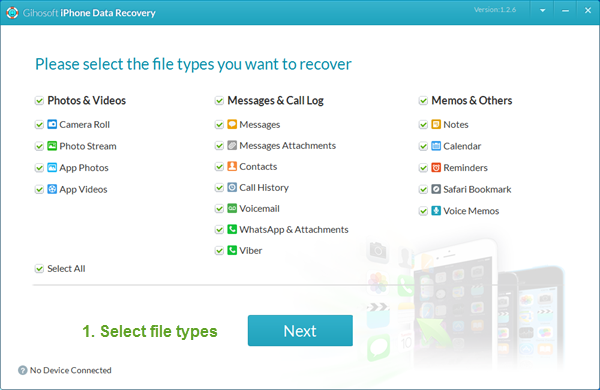Getty
Share
Pin
1.Completely customize your control center:
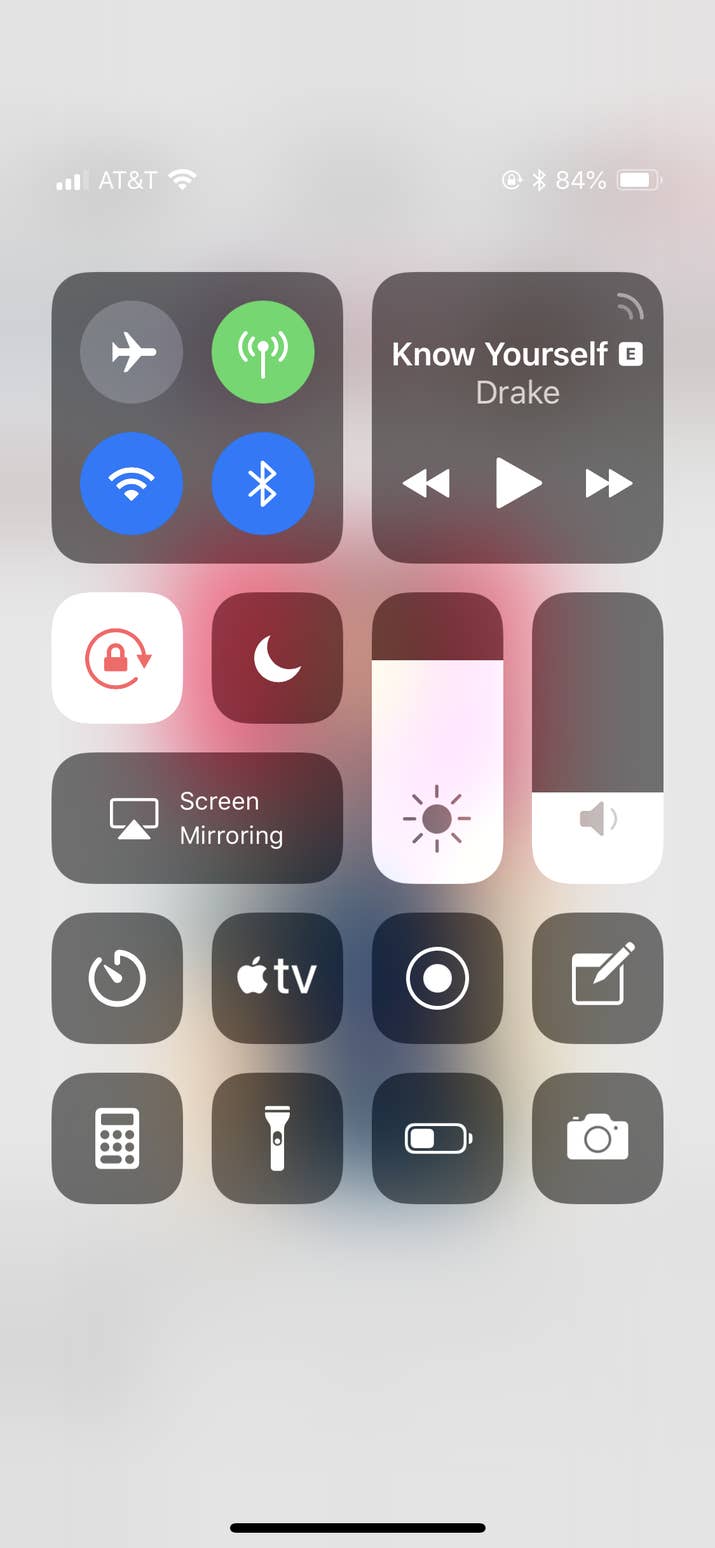
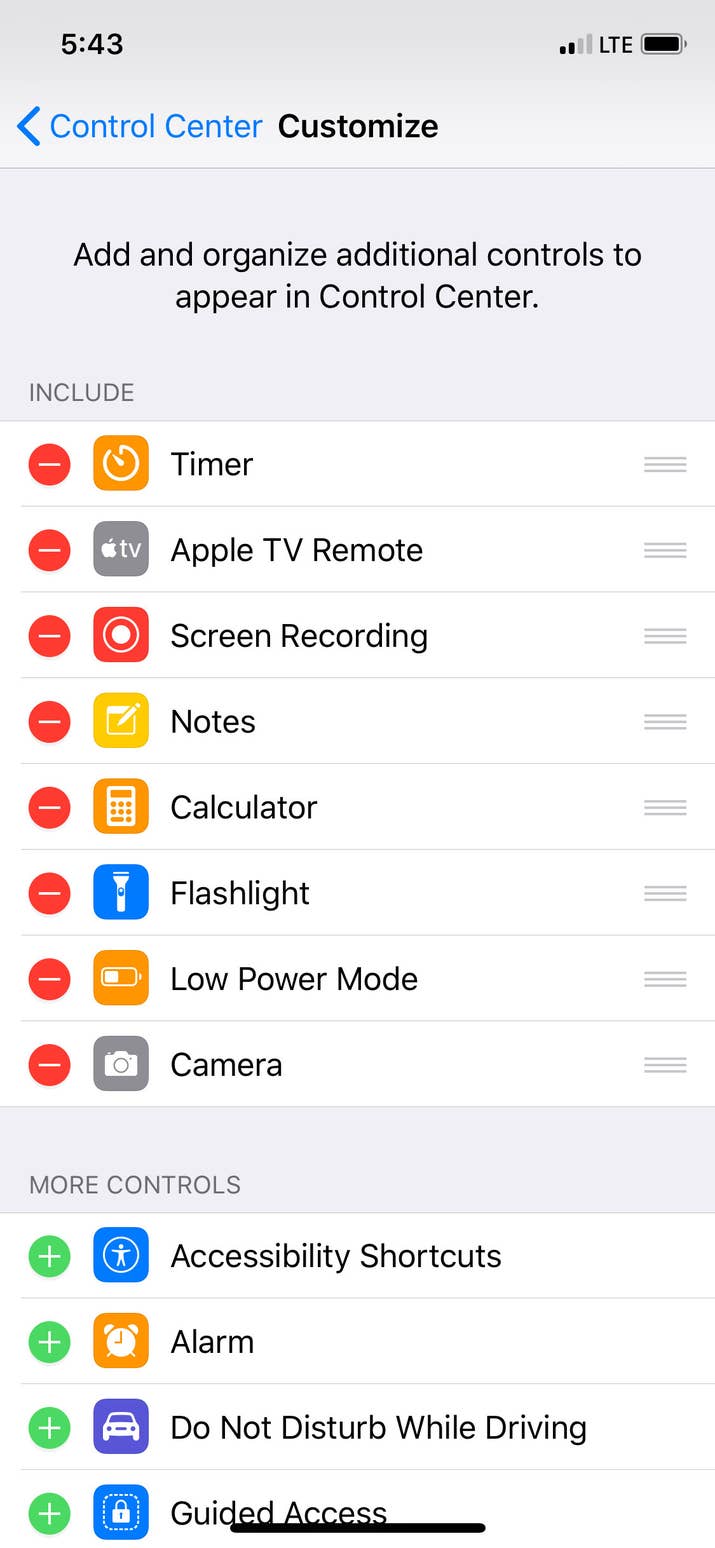
BuzzFeed
Share
Pin
This one's easy, go into "settings," next, tap "control center," and tap "customize controls." Finally, select whichever features you want to add to your control center by tapping the green "+" icon.
*Make sure you include screen recording so you can follow along with the next step.
2.Record your screen:
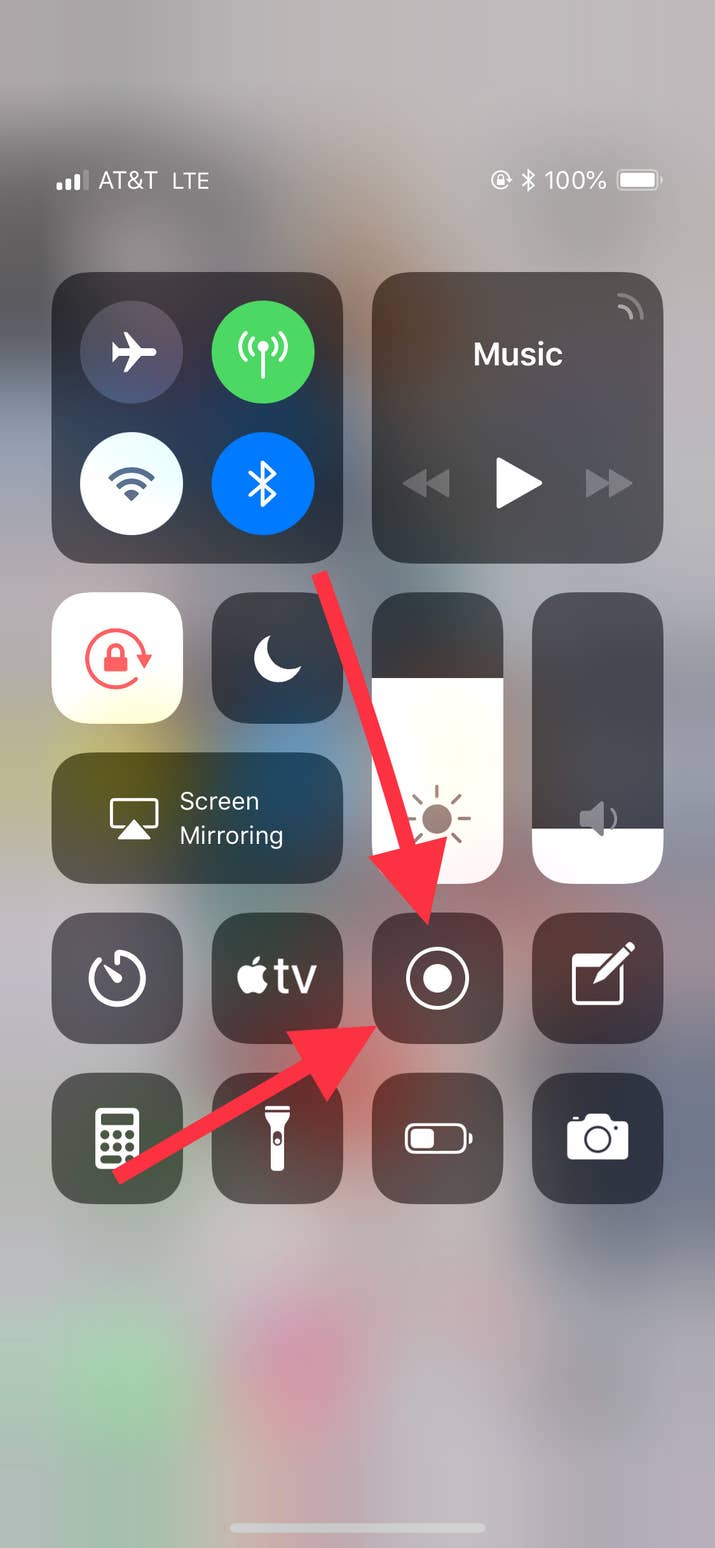
BuzzFeed
Share
Pin
From the previous step, you added Screen Recording. Now, swipe down on the right side (if you have an iPhone X), or swipe up (if you have an iPhone 8 or later). You'll see a record button (the arrows are pointing to it), tap that and your screen will begin to record. You can record whatever you like, and when you're done, tap the red bar at the top.
3.Hide your "private" photos:
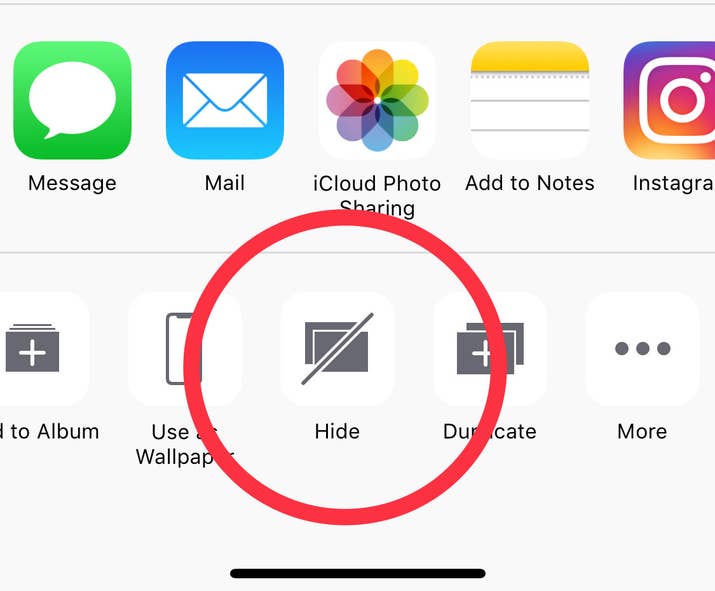
BuzzFeed
Share
Pin
If you have sensitive pictures on your phone like "private" photos or even something as simple as bank account information and you don't want it to show up when you open your photos app try hiding them.
Open up your Photos app, next select the photo or video that you want to hide.
Then, tap hide (you may have to slide over a bit to see it), finally, confirm that you want to hide the photo or video.
Advertisement
4.You can close out three apps at once:
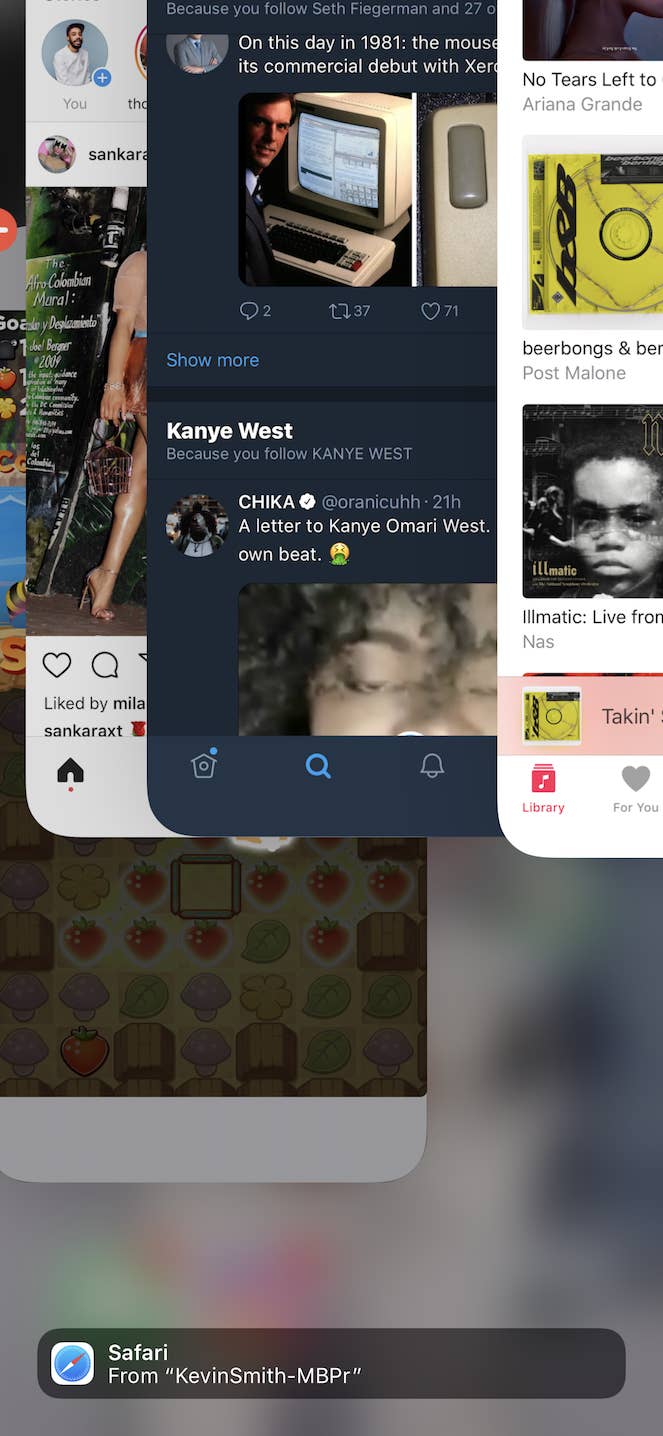
BuzzFeed
Share
Pin
When you open the app switcher, use three fingers and drag up on the apps. It will close three at once.
5.Have Siri read your email out loud:
BuzzFeed
Share
Pin
Activate Siri and say, "read me my emails" and the digital assistant will read them out loud to you. You can also do this for text messages by saying, "Siri, read me my messages."
6.Turn your keyboard into a trackpad:
Twitter: @appleinsider
Share
Pin
If you press and hold anywhere on the keyboard it will turn into a trackpad so you can easily move around a big block of text.
7.Make custom vibrations for alerts:
BuzzFeed
Share
Pin
To make a custom vibration, head into settings, next tap "Sounds & Haptics." Once you're in there select the "sound and vibration patterns" you want to change. For this example, we'll go with "ringtone." At the top you'll see "vibration."
Towards the bottom you'll see under "custom" the "create new vibration" option, follow the on screen instructions and you can create a vibration pattern of your choosing.
8.Use words and letters to make your password instead of numbers:
BuzzFeed
Share
Pin
This one's pretty simple, a stronger password is one with numbers and letters. So if you want your phone to be even more secure go into settings and then select "Passcode."
You'll have to enter your current passcode and then when you go to change it, the second screen will come up. From there choose "create alphanumeric code," and come up with whatever combination you like.
9.If you make a mistake remember you can "shake to undo" as a way to backspace:
Twitter: @twolivesleft
Share
Pin
Just shake your phone from almost any screen and you can undo.
10.Use the built-in compass as a level to make sure things are hanging straight:
BuzzFeed
Share
Pin
Open the compass app, and swipe to the left. A new screen will pop up and it's a level. What's great about it is that the screen turns green when something is level.
11.Use the built-in clock to go to bed on time
BuzzFeed
Share
Pin
Go into the clock app. Select "Bedtime" at the bottom. Set how many hours you want to sleep each night and the app will tell you what time to go to bed and will wake you up. It can also give you an analysis of your sleep quality. Cool!
12.Have your flashlight go off when you get an alert:
youtube.com
Share
Pin
This one's pretty cool. If you want your phone's flash you light up when you get an alert do this. Start by going into "settings," then go into "accessibility," after that scroll down to the "hearing" category. Once you're there switch on, "LED Flash for Alerts." Your phone will now flash when you get a message, phone call, or other alert.
13.You can ask Siri what planes are flying above you right now:
BuzzFeed
Share
Pin
Simply say, "Hey Siri what plans are flying above me right now?"
14.Use your phone to set reminders when you arrive or leave a specific location:
BuzzFeed
Share
Pin
Open the reminders app. Tap the "+" sign and write out your reminder. Once you're done, tap the "i" next to your reminder. Select "Remind me at a location" and then tap the "location" option that shows up. It will allow you to enter an address and then you can choose "when I arrive" or "when I leave" and you can set a reminder for a particular place.
15.You probably already know this one, but if you push the volume button it will snap a photo:
youtube.com
Share
Pin
Pretty simple, but you can use the volume button to snap a photo if your hand can't reach the actual shutter on the screen.
Gihosoft iPhone Data Recovery is a professional iPhone Data Recovery software to get back all your lost text message, photo, video, call history, note, contact and more from iPhone/iPad/iPod Touch. It offers a full solution to recover your lost data in different tough situations. Besides recovering data directly from iPhone, iPad and iPod touch, it also allows you to recover data from iCloud and iTunes backup files.
16.Use the camera as a magnifying glass:
youtube.com
Share
Pin
For this one start out in settings. Next choose "general." Once inside that menu, select "accessibility." Select "magnifier," and switch it on.
If you have an iPhone X to activate it click the side button three times. If you have an iPhone 8 or later, you can triple click the home button. You can then zoom in on anything and use the screen to see it easier.
17.If you have an iPhone X you can swipe at the bottom of the screen to switch between apps:
BuzzFeed
Share
Pin
Easily switch between apps on the iPhone X by taking your finger and sliding it across the bottom corner. This makes it easy to get back to what you were doing in a different app.
18.And finally, record in 4K video:
BuzzFeed
Share
Pin
Your phone by default doesn't record in 4K, but it has the capability to. Every phone after the iPhone 6S can record in 4K.
To turn it on start by going into settings. Next, scroll down and go to "Camera," once inside the camera settings, tap on record video and select 4K and whichever frame rate you want.
Remember that 4K takes up a lot of space and battery so use it with discretion.